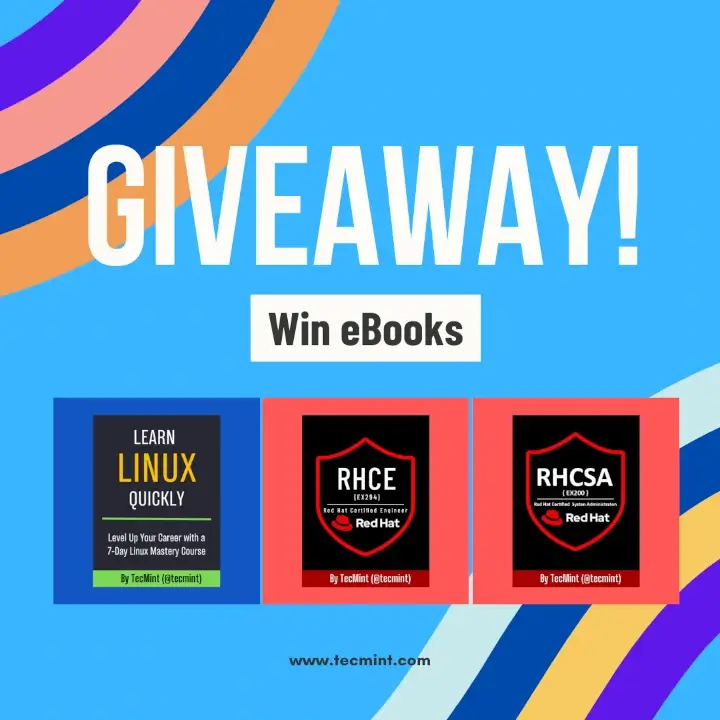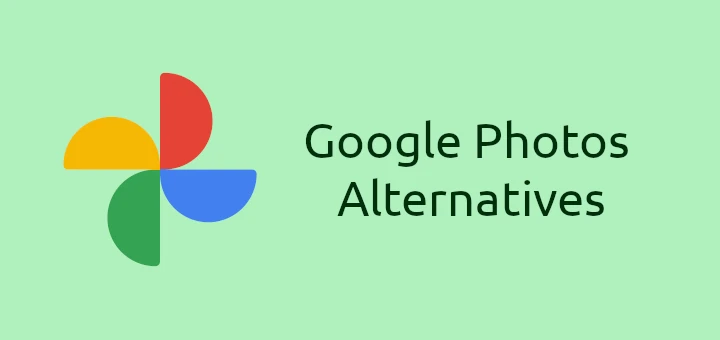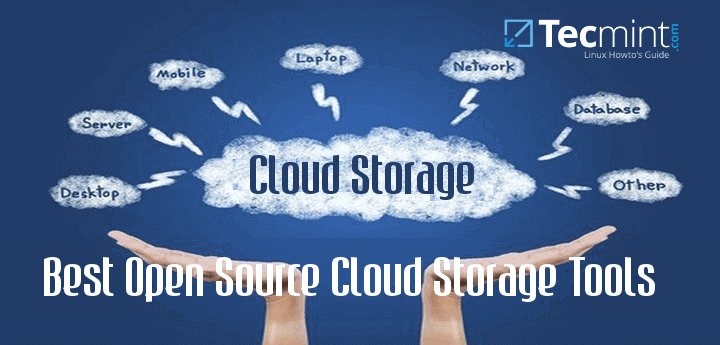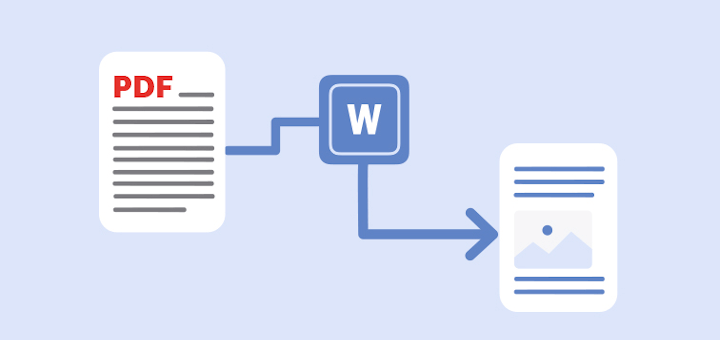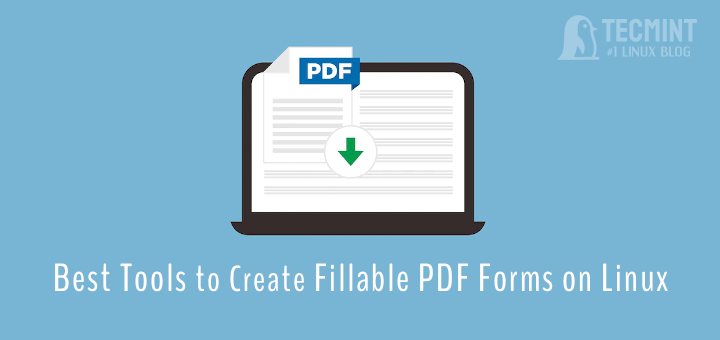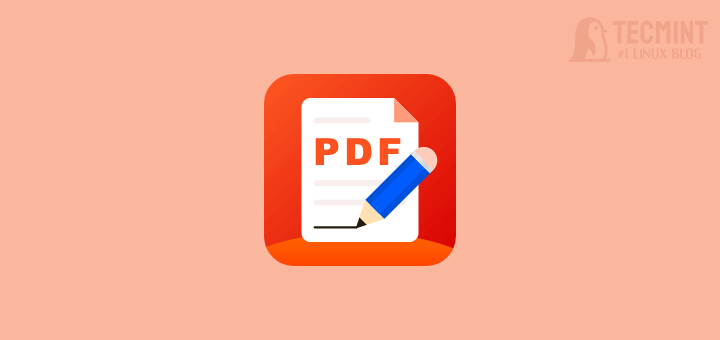With the exponential rise in cyber-attacks and the sophistication of attackers in infiltrating systems, the security of your web applications is of utmost importance.
As a security expert in charge of the security of your web applications, you need to be on top of your game with industry security tools to ensure the safety and integrity of your web applications.
In this guide, we explore some of the most robust and reliable penetration testing tools that come included in Kali Linux.
1. WPScan
WPScan is an open-source WordPress security solution that scans remote WordPress installations for vulnerabilities or security flaws.
Written in Ruby, WPScan uses a vulnerability database to probe the target system for known vulnerabilities. It scans for security flaws in WordPress themes and plugins that can allow hackers to infiltrate your website.
WPScan displays detailed results about the target host including the WordPress version, the nature of vulnerabilities found, and the CVE details such as the CVE number that you can look up and exploit the target.
At a glance, WPSCan lets you achieve the following:
- Vulnerability Scanning – It probes for outdated themes, plugins, and any misconfigurations on your WordPress website.
- Theme and Plugin Detection – It scans installed themes and plugins for potential risks and vulnerabilities.
- Login Page and User Enumeration – WPScan can help you find the WordPress site’s URL and enumerate configured users. The results can be used to brute force the website using other penetration testing tools.
- REST API Enumeration – The tools can analyze WordPress REST API for potential flaws or weaknesses.
2. Metasploit Framework
Developed and maintained by Rapid7, Metaspoilt is a powerful open-source exploitation tool used by security teams to conduct penetration tests and uncover underlying vulnerabilities, the result of which is to manage risks.
Metasploit Framework offers a set of tools for enumerating networks, scanning potential vulnerabilities, and initiating attacks on remote hosts. It’s one of the core tools used by pentesters to assess the security landscape of target systems.
Metasploit comprises the following set of tools.
- Exploit Modules – These are preconfigured codes or scripts that exploit security flaws in target systems. Metasploit’s ecosystem is replete with these modules covering an extensive range of system and software vulnerabilities.
- Payloads – Payloads are scripts that execute specific tasks, often malicious, on target systems once a security flaw is exploited. Such tasks include executing arbitrary commands, monitoring user activity, encrypting files, installing keyloggers, etc.
- Auxiliary Modules – These are supplementary tools that assist in reconnaissance tasks such as fingerprinting and port scanning as well as initiating brute-force attacks.
- Post-Exploitation Modules – Once you gain access to a target system, post-exploitation modules help to accomplish other post-exploitation tasks including data extraction, privilege escalation, accessing other systems within the system, etc.
- Meterpreter – This is a robust and versatile payload that offers a shell from which an attacker can explore and compromise the target system, infiltrate it, and execute arbitrary commands.
3. Burp Suite
This is a renowned web application penetration testing tool tailored for the security assessment of web applications. With the use of its proxy tool, users can inspect and alter requests and responses in real-time by intercepting and changing HTTP/S communication between a web browser and the intended application.
Efficient vulnerability evaluation is made possible by the scanner’s automated detection of common vulnerabilities such as SQL injection and cross-site scripting (XSS).
The spider tool in Burp Suite explores online applications, tracing their architecture and locating possible points of entry for additional testing. By replaying and altering certain requests, its repeater tool makes manual easier to thoroughly examine and attack vulnerabilities.
In addition, Burp Suite also offers an intruder tool that allows you to do personalized fuzzing and brute-force assaults, which helps to find security flaws.
Burp Suite allows you to accomplish the following:
- Web Application Vulnerability Assessment – Finds and evaluates common vulnerabilities in web applications, such as unsecured direct object references, SQL injection, and cross-site scripting (XSS).
- Real-Time Traffic Analysis – Analyzes and alters HTTP/S traffic in real time between your browser and online apps to perform in-depth analysis and control over requests and replies.
- Web Application Mapping – Use the spider tool to navigate web apps, charting their architecture, and locating possible points of entry for additional examination.
- Manual Testing and Exploitation – To enable thorough manual testing and exploitation of vulnerabilities found during assessment, use the repeater tool to replay and alter individual requests.
- Personalized Brute-Force and Fuzzing Attacks – Use the intruder tool to carry out personalized brute-force.
4. OWASP ZAP (Zed Attack Proxy)
OWASP ZAP (Zed Attack Proxy) is a widely used web scanner used to probe for underlying security flaws in web applications during development and testing.
It offers a multitude of scanning capabilities to identify common vulnerabilities like SQL injection, and cross-site scripting (XSS), and assist security experts in identifying and reducing possible threats.
It also permits manual testing, which lets users intercept and alter HTTP/S requests and responses in real-time. Even for individuals who are not experienced in web application security testing, ZAP’s user-friendly interface ensures ease of navigation and use.
Owing to its vibrant community and frequent updates, OWASP ZAP is a robust and trustworthy solution for guaranteeing the security of online applications.
OWASP ZAP (Zed Attack Proxy) lets you accomplish the following.
- Automated Vulnerability Scanning – This technique automatically scans online applications for common security flaws including SQL injection, cross-site scripting (XSS), and failed authentication.
- Manual Testing and Discovery – This feature enables real-time interceptions and modifications of HTTP/S requests and responses, facilitating manual testing and behavior discovery of web applications.
- Spidering and Site Mapping – Examines web applications to map out their architecture, find possible points of entry, and find vulnerabilities and hidden resources.
- Session Management – Verifies the security of session handling methods, and manages cookies and session tokens to simulate various user behaviors.
- Reporting and Documentation – Helps with communication, provides thorough reports, records detected vulnerabilities, their degrees of severity, and recommended actions to be taken to remediate threats.
5. Nikto
Nikto is an open-source web server scanner that runs extensive tests to find possible security flaws. Its purpose is to search web servers for vulnerabilities and configuration errors.
Nikto scans for vulnerable files or directories, out-of-date server components, unsafe HTTP headers, and other security flaws. It can be used in various online settings because it supports multiple protocols including HTTP, HTTPS, and HTTP/2.
The most recent threats are picked out thanks to the frequent updates in Nikto’s vast vulnerability database. Nikto is an invaluable tool for security experts and ethical hackers who want to evaluate and improve web server security because it is a Linux web penetration testing tool.
You can accomplish the following with Nikto:
- Vulnerability Detection – Find possible security problems, including out-of-date software, harmful files, and incorrect web server setups.
- Comprehensive Scanning – To find vulnerabilities such as server software versions and unsafe HTTP headers, thoroughly scan web servers.
- Multiple Protocol Support – To guarantee various security tests, scan web servers utilizing many protocols, such as HTTP, HTTPS, and HTTP/2.
- Customized Scan Options – Utilize custom plugins or databases, define target URLs, and modify scan intensity to customize scans to meet specific needs.
- Frequently Updated Vulnerability Database – Take advantage of a comprehensive and frequently updated vulnerability database that guarantees that the most recent threats are found during security evaluations.
6. SQLMap
SQLMap is a robust penetration testing tool focused on detecting SQL injection flaws in web applications. By automating the process of finding SQL injection vulnerabilities in target databases and web pages, testers can assess an application’s security situation and take steps to improve database security.
SQLMap is adaptable for a variety of environments since it supports multiple database management systems, including MySQL, PostgreSQL, Microsoft SQL Server, and Oracle.
With its extensive feature set, SQLMap can handle tasks like enumerating databases, tables, and columns, fingerprinting the database management system, and even using exploitation to extract data from databases.
Because of its command-line interface, testers can tailor settings and payloads to meet their unique needs, giving them flexibility and control over the testing process.
You can accomplish the following using SQLMap:
- Identify SQL Injection Vulnerabilities – You can ascertain whether an application is susceptible to SQL injection attacks by using SQLMap, which automates the process of finding SQL injection vulnerabilities in web applications.
- Enumerate Database Information – SQLMap helps you understand the structure of a database by listing databases, tables, columns, and other metadata inside a target database management system.
- Get Data from Databases – This feature lets testers use database exploitation to get data, including private information that is kept in the target database.
- Fingerprint Database Management Systems – SQLMap can identify the type and version of the underlying database management system (DBMS) to help choose the best exploitation strategies.
7. Aircrack-ng
A complete suite for testing Wi-Fi security, Aircrack-ng focuses on password cracking and packet capture. It’s a useful tool for evaluating wireless network security.
With Aircrack-ng you can achieve the following:
- Wi-Fi Network Security Testing – Finds flaws and vulnerabilities, and thoroughly evaluates the security of Wi-Fi networks.
- Packet Capturing – Gathers information about network traffic and spots possible security risks by gathering and analyzing network packets.
- Password Cracking – For security testing, use strong algorithms to break WiFi passwords, granting unauthorized users access to secure networks.
- WEP and WPA/WPA2-PSK Auditing – Examining the encryption protocols (WEP, WPA, and WPA2-PSK) to find weaknesses that an attacker could exploit to evaluate the security of Wi-Fi networks.
8. Wfuzz
Wfuzz is a versatile tool used for cracking passwords for web applications. It can brute-force form-based authentication and is an expert at finding hidden resources like files and folders.
Wfuzz helps testers find flaws in input validation and authentication systems by bombarding the target web application with numerous requests carrying various payloads.
In addition to supporting some HTTP methods, such as GET, POST, PUT, and DELETE, it allows request headers and payloads to be customized for focused testing. Wfuzz is a useful tool for online security experts and ethical hackers because of its feature-rich functionality and simple command-line interface.
You can accomplish the following with Wfuzz:
- Discover Hidden Resources – This helps with reconnaissance and vulnerability assessment, locating hidden files and directories within web applications.
- Brute-Force Form-Based Authentication – Testing the security of user credentials by launching brute-force attacks against form-based authentication systems.
- Customizable Payloads – Creates and alters payloads to find security flaws and test input validation systems.
- Support for Multiple HTTP Methods – Wfuzz enables thorough testing of web applications by supporting HTTP methods including GET, POST, PUT, and DELETE.
- Automation of Testing – Facilitates effective and comprehensive testing of security controls, and automates the process of submitting requests to the target web application with various payloads.
9. DirBuster
DirBuster is a web app security tool that locates hidden files and directories on web servers. It initiates a dictionary-based brute-force assault on the target web server, trying to locate files and directories that aren’t linked directly from the pages of the online application.
DirBuster is useful for finding hidden resources thanks to its extensive dictionary, which covers common directories and file names.
DirBuster helps security experts and ethical hackers perform in-depth web application reconnaissance and vulnerability assessments by disclosing these obscure routes. Because of its user-friendly UI and adaptable settings, customers can customize the scan to meet their own needs.
DirBuster is an essential tool that any web app pentester needs to have in their toolbox.
Things you can achieve with DirBuster include:
- Find Hidden Directories and Files – DirBuster is made to attack web servers using dictionary-based brute-force techniques, finding directories and files that aren’t linked directly from the pages of the online application.
- Reconnaissance and Enumeration – DirBuster helps with the reconnaissance and enumeration stages of web application security testing by disclosing secret paths and directories and by offering insightful information about the architecture of the target web server.
- Identify Potentially Vulnerable Areas – Confidential data is frequently hidden in hidden folders and files, and they may also point to incorrectly configured server settings, which could result in exploitable security flaws.
- Customized Scan Choices – DirBuster provides users with customizable choices to customize the scan according to their needs. These options let users change variables like the dictionary used in the brute-force assault.
10. BeEF (Browser Exploitation Framework)
BeEF (Browser Exploitation Framework) is used to test web browser security. To evaluate the security posture of web browsers and their plugins, it focuses on exploiting vulnerabilities within them.
It offers a multitude of features and functionalities, such as support for customized modules and extensions, client-side exploitation, cross-site scripting (XSS) testing, command and control infrastructure development, and browser fingerprinting.
BeEF is a useful tool for security experts and ethical hackers involved in online application security testing, especially when in evaluating browser security and reducing client-side security threats.
You can achieve the following with BeEF:
- Exploitation of Web Browser Vulnerabilities – To evaluate a web browser’s security posture, BeEF allows you to assess vulnerabilities found in the browsers, including in their extensions and plugins.
- Command and Control – Using BeEF, testers can set up a command and control system to communicate with hacked browsers, carry out instructions, and retrieve private data.
- Cross-Site Scripting (XSS) Testing – BeEF makes it easier to test for XSS vulnerabilities by inserting malicious scripts into websites and keeping an eye on how the targeted browsers behave.
- Browser Fingerprinting – BeEF is used to fingerprint and profile web browsers, obtaining details about their versions, configurations, and installed plugins. This information can then be used to support targeted attacks and reconnaissance.
- Custom Module Development – BeEF facilitates the creation of customized modules and extensions, giving testers the ability to add new features and tailor attacks to meet particular needs. This increases BeEF’s adaptability and efficacy in security testing.
11. Hydra
Hydra is a strong and adaptable password-cracking utility that works with several different protocols and services.
It specializes in using username and password combinations using dictionary-based and brute-force approaches to recover passwords. It supports a variety of protocols including FTP, HTTP, HTTPS, SMB, SSH, Telnet, and many more. This makes it ideal for a variety of security testing scenarios.
Hydra’s multi-threaded and effective methodology allows it to attempt thousands of login combinations in a short amount of ti,e. This is especially true when using Linux web penetration testing tools.
Hydra allows you to accomplish the following:
- Password Cracking – Hydra is an expert at using dictionary-based and brute-force assaults to retrieve passwords by attempting various login and password combinations.
- Multi-Protocol Support – Hydra is appropriate for a variety of security testing scenarios due to its vast multi-protocol support. It supports protocols such as FTP, HTTP, HTTPS, SMB, SSH, Telnet, and many more.
- Effective Multi-Threading – Hydra can attempt thousands of login combinations rapidly thanks to its multi-threaded architecture, which greatly accelerates the password-cracking process.
- Customizable Attack Parameters – Hydra allows you to modify attack parameters to your preference and maximize performance.
- Penetration Testing and Vulnerability Assessment – Hydra offers a reliable method for evaluating the security of network services, web applications, and authentication systems, making it a vital tool for security experts and ethical hackers involved in these activities.
12. WhatWeb
WhatWeb is a reconnaissance tool used for enumerating and fingerprinting online applications. WhatWeb provides useful insights into the target’s infrastructure by analyzing web pages to identify the technologies and software employed in their production.
WhatWeb scans HTTP headers, HTML code, and JavaScript files to identify web servers, frameworks, CMS platforms, and other components.
WhatWeb can also recognize particular versions, modules, and plugins, which helps with vulnerability analysis and exploit targeting. Users can establish exclusion criteria, target URLs, and scan intensity using WhatWeb’s customized scanning options.
WhatWeb is a useful tool for security experts and ethical hackers involved in web application security testing and reconnaissance because of its user-friendly interface and a large library of signatures.
With Whaweb, you can achieve the following:
- Web Application Fingerprinting – Determine which software and technologies, such as web servers, frameworks, and content management systems (CMS), were utilized in the development of the web application.
- Detection of Specific Components – By examining HTTP headers, HTML code, and JavaScript files, WhatWeb can identify particular plugins, modules, and versions, which helps with vulnerability analysis and exploit targeting.
- Reconnaissance and Enumeration – To learn important details about the target’s infrastructure and technology stack, WhatWeb conducts web application reconnaissance and enumeration.
- Customizable Scanning Options – Using WhatWeb’s customizable scanning features, users may set exclusion criteria, designate target URLs, and modify scan intensity to meet their unique needs.
- Web Application Security Testing – WhatWeb offers insights into the target’s technological stack and potential vulnerabilities, making it a useful tool for security experts and ethical hackers involved in web application security testing.
13. GoBuster
GoBuster is a well-known directory and file brute-forcing program used for reconnaissance and testing online application security.
It attempts to find hidden folders and files that might not be explicitly referenced from the web application’s pages by initiating dictionary-based attacks against web servers. GoBuster’s versatility for various testing scenarios stems from its compatibility with several protocols, including HTTP, HTTPS, and FTP.
Because of its speedy and effective method, GoBuster can enumerate directories and files quickly, giving important information about the target’s directory structure and possible attack vectors.
With GoBuster’s configurable parameters, users can formulate wordlists for brute-forcing, change the number of concurrent queries, and designate target URLs. GoBuster’s comprehensive feature set and user-friendly command-line interface make it a vital resource for security experts and ethical hackers.
Here are some things you can accomplish with GoBuster:
- Directory and File Enumeration – By initiating dictionary-based brute-force assaults, GoBuster can enumerate directories and files on web servers, assisting in the discovery of hidden resources and possible vulnerabilities.
- Discovery of Hidden Paths – GoBuster looks for files and hidden directories that might not be accessible through direct links from the pages of the web application. This helps reveal important details about the directory structure of the target.
- Numerous Protocol Support – GoBuster is adaptable to various online application testing scenarios since it supports numerous protocols, such as HTTP, HTTPS, and FTP.
- Customizable Options – GoBuster gives customers flexibility and control over the testing process by letting them construct wordlists for brute-forcing, choose target URLs, and change the number of concurrent requests.
- Efficient and Fast Enumeration – GoBuster’s rapid and effective methodology facilitates the swift enumeration of files and directories, supporting reconnaissance efforts and detecting possible points of attack.
14. SQLNinja
SQLNinja is made specifically for taking advantage of SQL injection flaws in online applications. SQLNinja enables testers to evaluate the security of the database backend for online applications by automating the process of finding and taking advantage of SQL injection vulnerabilities.
For carrying out SQL injection attacks, SQLninja offers a variety of functions, such as error-based, blind, and time-based approaches.
SQLninja is adaptable to varied situations since it supports a wide range of database management systems, including MySQL, PostgreSQL, Oracle, and Microsoft SQL Server.
SQLninja is a useful tool for security experts and ethical hackers working on web application security testing and penetration testing because of its feature-rich functionality and simple command-line interface.
The following tasks can be accomplished with SQLninja:
- SQL Injection Detection – By examining input fields and parameters, SQL Ninja automates the process of finding SQL injection vulnerabilities in web applications.
- Exploitation of SQL Injection Flaws – It makes it easier to exploit SQL injection vulnerabilities by retrieving data from databases using a variety of approaches, including error-based, blind, and time-based assaults.
- Multiple Database Management System Support – SQLninja is adaptable to many settings since it can be used with a variety of database management systems, such as MySQL, PostgreSQL, Oracle, and Microsoft SQL Server.
- Data Extraction – By taking advantage of SQL injection vulnerabilities, you may utilize SQLninja to extract data from databases, enabling testers to evaluate the vulnerability’s impact and highlight any possible dangers.
- Penetration Testing and Vulnerability Assessment – SQLninja offers a complete solution for locating and taking advantage of SQL injection vulnerabilities, making it an invaluable tool for security experts and ethical hackers involved in online application security testing and penetration testing.
15. XSStrik
XSStrik is a sophisticated tool for detecting and exploiting cross-site scripting (XSS). It is used to test the security of web applications through the identification and exploitation of cross-site scripting (XSS) vulnerabilities in web applications.
To find XSS vulnerabilities, XSStrike uses a variety of methods, such as heuristic analysis, dynamic code analysis, and static code analysis. After vulnerabilities are found, testers can run any JavaScript code within the context of the compromised web application using XSStrike’s exploitation options.
Extensive functionality and an easy-to-use command-line interface make XSStrike a useful tool for thorough XSS testing and enhancing web application security.
You can accomplish the following with XSStrike:
- Cross-Site Scripting (XSS) Detection – XSStrike makes it easier for testers to find security holes in online applications by automating the process of discovering XSS vulnerabilities.
- Sophisticated Methods for XSS Detection – It uses several methods, such as heuristic analysis, dynamic code analysis, and static code analysis, to efficiently identify XSS vulnerabilities.
- Exploitation of XSS Vulnerabilities – Testers can run any JavaScript code within the context of the susceptible web application by using XSStrike’s exploiting capabilities.
- Comprehensive XSS Testing – Automating the identification, exploitation, and validation of XSS vulnerabilities, it makes complete security assessment possible and enables comprehensive XSS testing.
- Improvement of Web Application Security – When conducting web application security testing, security experts and ethical hackers can find and fix XSS vulnerabilities using XSStrike, which also helps to strengthen the overall security posture.
Conclusion
As you have seen, Kali Linux comes with a myriad of web app application tools out of the box to test the security and integrity of your web applications.
Whether you are conducting a full vulnerability assessment of your web apps or simply checking out specific flaws, these tools will provide a comprehensive security audit of your applications.
We hope this article provided you with enough insights on the penetration tools you can leverage to ensure the security and integrity of your web applications.